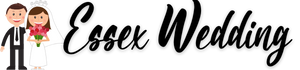How to create your own free personal wedding website
Have you thought about creating a website for your wedding as a record of your big day, but have no idea where to start building your own little corner of the world wide web? With a wedding website you can add all the information your guests need, such as directions to the church, local hotels, taxi services etc. You can also share photos and videos online with everyone, perfect for any guests you’ve invited who are unable to attend your wedding. Your guests (or anyone) will be able to leave you comments and get it touch with you via your personal wedding website, so read on if you’d like to learn how to creat e a wedding website for free.
For those of you who have no experience in building a website or blog, we’ll have a beautiful wedding website online for you in no time at all, just follow our simple steps on how to create your own wedding website. And if you follow our guide, you will achieve a free site that looks like this demo wedding website
Getting Started
Firstly, take a look at WordPress.com – this is the world’s best blogging platform, WordPress is used to create millions of websites all over the planet. There are two ways of using WordPress software, firstly you could download their files, and create your own website on your own webhosting with your own domain name, secondly, you could just fill out a couple of online forms and instantly create a free wedding website using their online blogging tools. In this article, we’re assuming that most people don’t know how to set up their own website, so we’re focussing on the 2nd option, which will give you a site which is free of charge, and perfect to be used for wedding information and updates.
Start by typing www.wordpress.com into your browser, once the page opens, you’ll see the button for “Get Started” on the left, seems like a great place to start, so press this. The next page is the registration, with all the usual fields you’d expect to see, pretty straightforward, so type away. When you get to the field that says “Blog Address” – this is where you consider the name of your wedding website URL – whatever you type in here will be your domain name, so for example if your name is John and you’re getting married to Lisa (lucky John) then we suggest you give it the name of johnandlisawedding – this will give you the domain name for your website of www.johnandlisawedding.wordpress.com – simple.
Unless you want to spend money on your wedding website, and there is no real need to, then click the “Free” option and create blog.
Once you’re done completing the form, an email will be sent to you to confirm your new account, and now you’re through the first step of building your own personal wedding website !
Creating your wedding website
So once you have the email, you clicked the activate blog link within that email, you’ll be sent back to WordPress to continue creating your wedding website (or blog as they keep calling it). Give your blog a title, I suggest John and Lisa’s Wedding, I mean, I suggest that if your names are John and Lisa, obviously if they aren’t then you better name it after the correct people, or your wedding guests will be rather confused! Fill in the tagline, give it something catchy like “The guide to our wedding” or whatever you like, then click next step.
Next up you can choose a theme, this is what your wedding website will look like when it goes live for the world to see. If you scroll down to the bottom, you’ll see a button that says Show More Themes – click that and it will reveal a theme called ” Ever After ” – this theme is perfect to make a nice looking wedding website for your big day. Once you’ve found it, click it and choose “Next Step”. If you want to customise the theme, perhaps to match the colour of your wedding theme, then you can do this now. Click “Customise It” and then you can select any colours you like, of course, you don’t have to do any of this, it depends on how particular you are about creating your own wedding site.

When ready, click next step, and you’re ready to create your first post. If you’re wondering what a post is, then I’ll try to explain it a bit better. WordPress has Pages and Posts, pages are mainly static information that doesn’t change, so if you think of a wedding website, you could create a page called “How we met” – a nice little fun page that every wedding site should have. Then there are posts, think of a post as a little update, kind of like your Facebook status, “Today I ordered my dress” kind of thing. Make sense ? Posts are topical, up to date information, pages are static and don’t often change.
So, back to where we are with WordPress, start with something simple when it comes to creating your first post, select Text and type away your first message, just like an email, give it a title and then in the main box you can type your message. Something like “Welcome to our wedding website” for the title and then rabbit away to your heart’s content in the box below. If you want to add a photo of the happy couple, then just click insert photo on the right, as long as you have a suitable photo on your PC that is. When you’re done, click Publish Post and your newly creating personal wedding website will come live !! Except, boring old wordpress takes you to your dashboard, so you can’t see your efforts just yet.
Don’t panic, the ugly-looking dashboard is not your website, it’s the admin end, the office side of your lovely wedding website. In the top right hand corner, you will see a little grey box with a head and shoulders type image in it, if you highlight your cursor over that, a dropdown menu will appear, the top option will be your user name johnandlisa (or whatever) click that and you’ll see your blog dashboard.
There is a useful video to watch with some helpful resources and explanations, feel free to spend some time watching that.
On the left hand side you will see the main options list, and amongst the links you’ll see Posts, Media, Links and Pages, these are the four main options you’ll be using to create your wedding website. Highlight your mouse over any of those options, and you’ll get some additional options, but let’s keep things simple for now.
You’re probably wondering where your wedding site is, and why you’re still hanging around in the admin area, so let’s take a look at what your website looks like right now. Open a 2nd tab in your browser, or a new page, and type in your domain name that you created, ours was www.johnandlisawedding.wordpress.com – hey presto, there is the first glimpse of your brand new, free of charge, personal wedding website ! You’re impressed aren’t you? Well done if you’ve got this far, we’re nearly done now, but we won’t just leave you with it just yet, let’s go back to the dashboard and talk you through a few of those important things in the menu on the left.

Adding content to your wedding website
Posts
As mentioned, you should consider posts like large-sized Facebook status updates. This area is where you can keep your log of all the things you do, your thoughts, some photos, whatever you like really, just general wedding related updates. Just hang your mouse over the Posts link on the menu and you’ll see a sub menu pop up, choose “Add New”. Up pops a new page, enter your title, and then start typing away in the main description box. If you want to add photos, click the Add Media button and you can upload images from your PC, or use photos from your Media Library if you’ve already uploaded them, just click Insert into Post when you’re done selecting your photo. Once you’ve finished your post, all you have to do is press the Publish button on the right, as if by magic, this new post will automatically appear in your wonderful wedding website. So why not go and take a look at your website, refresh the page (F5) and it’ll show your latest wedding update straight above the first one.
If you click on the title of the post, it will open full-page, and your wedding guests, or any website visitors will be able to leave a response on that post, so if you ask questions, they can reply to you right there.
Once you’ve finished, just leave your mouse over your blog name in the top left corner and you’ll see the drop down option to go back to your dashboard.
Media
We just touched on the media side of your wedding website, this is where you store your photos for use on your site. You can look at your library, or you can add new photos to your collection. Just because you add some photos here, your wedding website visitors will not be able to see them, you have to use them in posts or pages, the media area is just for storing them online.
Appearance
Here you can make all the changes you want to adjust the look of your personal wedding website, I could spend ages discussing the options here, but they are fairly straight forward, I’m not being lazy, just try to click them to play around with the visual settings of your site. If you’re looking to create a more bespoke wedding website, then this is the area for you to go and tweak the appearance of it, and make it look more like the wedding theme you imagined. The widgets section is the most fun, there are lots of little add-ons for your website, things like Facebook like box, display Instagram photos, add a music player, display a countdown to your wedding date, Twitter timeline, all of these things can be dragged and dropped into your wedding website, the only thing I’ll say is that the theme we’ve chosen for your site, only has 4 areas at the bottom of each page to display these widgets, so pick your favourite four and drag the grey box name to the top right corner of the widget page to choose where you will display them.
Links
The links section is ideal for you to add links to websites that relate to your wedding, for example perhaps the wedding venue website, or the hotel your guests will be staying at. Click Add New and the form is fairly straight forward to fill out, give it the name, eg Our Wedding Venue, web address is the link to their site, and description eg This is where we’re getting married. Tick the Blogroll category, none of the other options are really required, but feel free to test them out if you wish.
Once you’ve added your links, if you wish to display them on your wedding website, you just need to make a slight amendment, not a complicated one, but takes a moment to get to grips. You need to choose the Appearance link on the menu, then select Widgets.
Within the widgets section, scroll down (they are in alphabetical order) find the Links widget and drag the grey box to the top right hand corner of the page, drop it in Footer Widget areas. Then go back to your wedding website, refresh the page, look down the bottom and you should see your blogroll of links. If you see a group of links that you didn’t create, head back to your dashboard, go to Links and All Links, then tick the ones you wish to get rid of and choose the dropdown option of delete and click apply.
If all of that sounds a little too complex for you, you could create a page with the links in, so lets look at creating a page.
Pages
When you open the Pages option, select All Pages, and delete the “About” page that comes as standard on your blog, just place your cursor near the word about and up will appear the word trash, click that.
Up the top you’ll see Add New, go on, click it. As with a post, give it a title, lets say you want a page called “How we met” – give it that title and then type in the main description box the romantic story about how you drunkenly stumbled into one another at the pub, or whatever your story is. Add your photos, perhaps the first photo of you two taken together, and when you’re done, click the blue Publish button on the right. If you get halfway through your page and want to save it until later, just click save draft, you’ll find it sitting in the All Pages section when you return.
Page examples for a wedding website could be, details on the venue, local hotels, anything you like really.
Hopefully this tutorial has helped you, please use the contact box below to ask any questions you may have, we really hope you give it a go, as creating your own wedding website is so much fun, and really quite easy.
Wedding Website Builders
If you would rather pay for a website for your wedding, rather than go through these steps for a free wedding website, then there are plenty of paid options available online. For small monthly fees there are some good wedding website builders online, take a look at some of the following :
- WeddingJoJo.com
- Weduary.com
- Glosite.com
- Ewedding.com
With things like the Twitter, Facebook, Instagram, countdown to your wedding day with simple integration via the Widgets section, there is no better way to create your free wedding website then to use WordPress.com
It’s very user-friendly, and allows you to add all the wedding information you want to, then you can just send your friends your website address and they can keep up to date with your wedding planning. It’s fun and it’s free, so give follow our guide to creating your free wedding website and let us know how you get on. Leave a comment below with the link to your wedding site so we can see who we’ve helped create one.